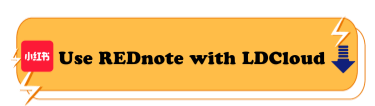REDnote Guide | How to Use XiaoHongShu/REDnote with LDCloud
REDnote, also known as XiaoHongShu, is a dynamic lifestyle platform for people to share experiences, explore world, find lifestyles, and so on. It's a popular social media app for users to share and communicate. If you are wondering what REDnote is and how to use it, you can follow our REDnote guide. Let's start now!
What is REDnote?
Developed by Xingyin Information Technology, REDnote(XiaoHongShu) has been a popular social platform in China since its launch in 2013. It's very similar to Instagram or Pinterest, but it also has unique features that make it apart:
Post: In REDnote, users can post images/pictures, videos, or texts to share their lives or thoughts with other people. And they also can have live streams on REDnote.
Follow & Like: In REDnote, you can follow and like other's posts to find people who have some passions with you.
Shop: Users can find various products in SHOP and purchase them directly on REDnote. Users can also tag products in their posts. Sometimes, it's very convenient for users to get the items they like. For sure, it's also perfect for a company. However, this function might not be available for countries outside of China.
How to Use REDnote with LDCloud?
If you want to use REDnote on PC and MOBILE easily, we highly recommend you use LDCloud. LDCloud is an Android cloud phone that is compatible with most Android apps like REDnote. With LDCloud, you can easily install REDnote on the cloud without using any storage of your own devices. Besides, one LDCloud account can manage multiple virtual cloud phones at the same time, so you can easily run multiple apps or accounts at the same time.
How to Download REDnote with LDCloud:
1. Download LDCloud on your PC and mobile through the Google Play Store, or LDCloud website. You also can access LDCloud through browsers without downloading.
2. Login or create your LDCloud account.
3. Get a virtual cloud phone device.
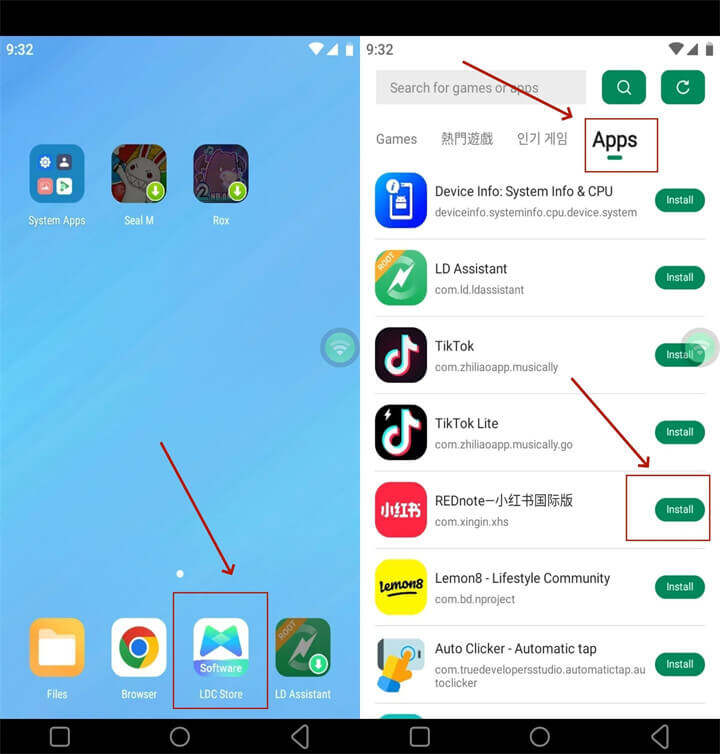
4. Open your cloud phone device and click the LDC store.
5. Search "REDnote" and install it quickly via LDC store.
6. Start using REDnote!
How to Create a REDnote Account?
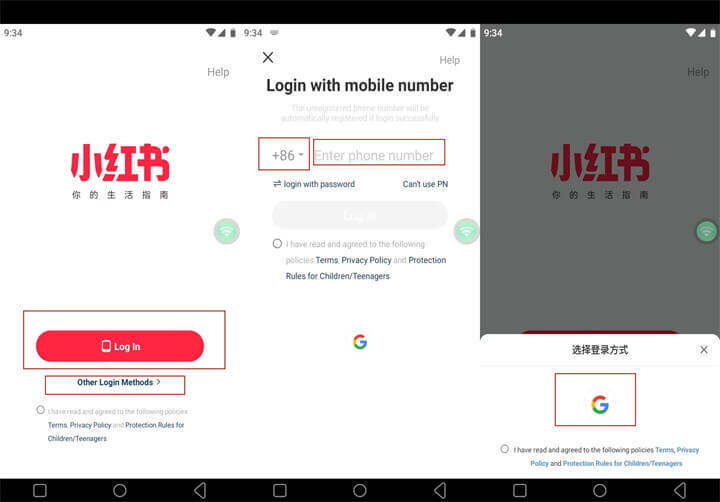
1. Open REDnote app.
2. Click "Log In" button and then log in with your mobile number. Then you will receive a confirmation code to verify. You also can choose "Other Login Methods" option to log in through your Google account.
Note: If you choose to Log in with your mobile number, please make sure you have selected the right country code.
3. You can enjoy REDnote now!
FAQ about using REDnote with LDCloud:
1. How to change the REDnote language to English?

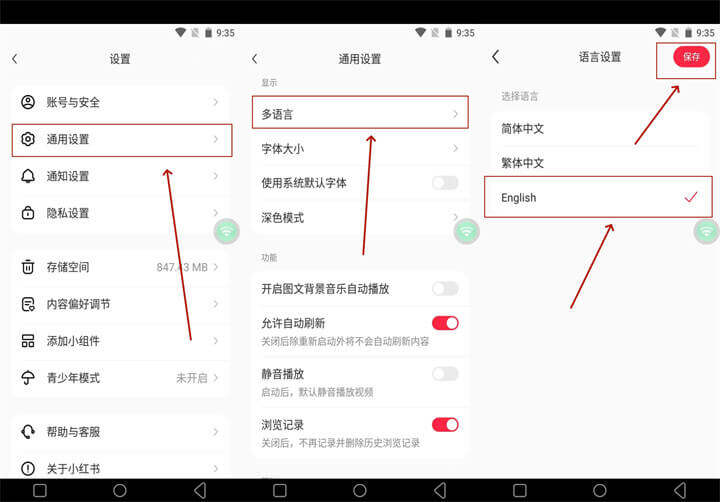
You can change your virtual cloud phone device's language to English from the setting. The app's language will automatically change to English. Or you can click the Me(我) on the main interface, and then tap the gear icon next to the Profile(编辑资料). Tap the gear icon again to enter the general setting. Click the language(多语言) to change the app's language to English.