Beginner's Guide: A Brief Introduction to Cloud phone floating window function
Users might find out there is a floating window on the LDCloud cloud phone. The initial position of the floating window is in the upper right corner of the cloud phone interface, and you can check the network delay of the current device you are connecting to. After clicking to call out the menu bar, you can use the following functions:
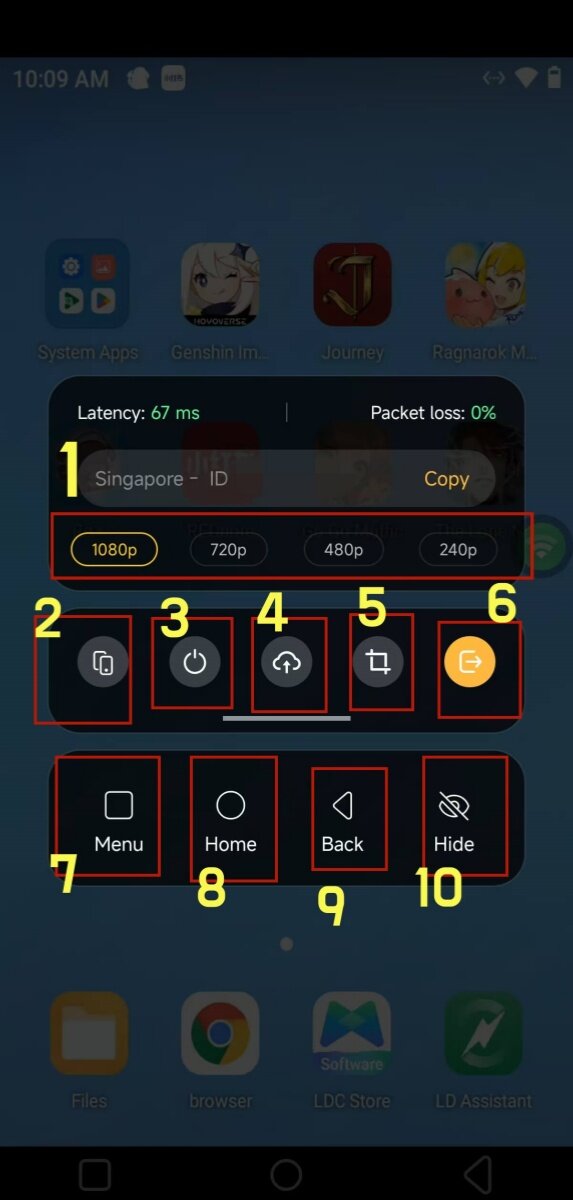
1. Modify the picture quality, you can choose different selections: 240p, 360p, 480p, 720p, and 1080p; [1080p is not available for all devices.]
2. [Switch] - Switch to your other devices, and manage your device with one click.
3. [Restart]. Restart the current cloud phone.
4. [Upload]. Upload files to your cloud phone device.
5. [Screenshot]. Take a screenshot of your cloud phone device.
6. [Quit]. exit the connection device screen.
7. [Menu]. Check the recent apps or items that you have opened.
8. [Home]. Back to the main interface of the cloud phone.
9. [Back]. Close the floating window.
10. [Hide]. Hide the virtual keys at the bottom of the screen.
If you prefer to use the previous layout for the floating window, you can click the [Use Legacy Menu] on the [Settings] to switch back to the old menu.
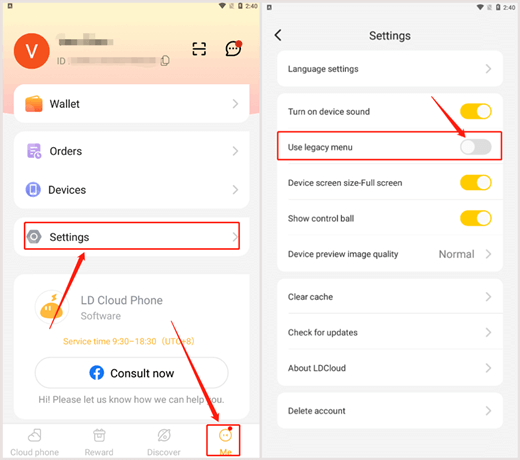
Here are the feature options on the old menu:
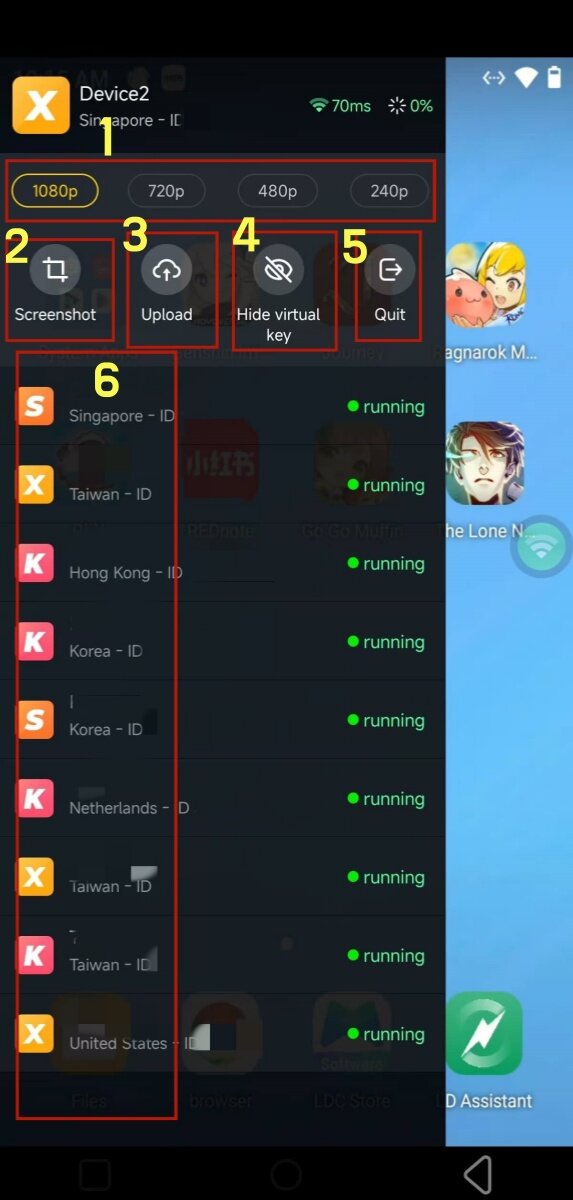
1. Modify the picture quality, you can choose different selections: 240p, 360p, 480p, 720p, and 1080p; [1080p is not available for all devices.]
2. [Screenshot]. Take a screenshot of your phone device.
3. [Upload]. Upload files to your cloud phone device.
4. [Hide virtual keys]. Hide the virtual keys at the bottom of the screen.
5. [Quit]. exit the connection device screen.
6. If you have multiple cloud mobile devices, click the corresponding device in the list to switch to the device quickly.
If you would like to know more about LDCloud, please come and visit our Official website: https://www.ldcloud.net/.