How to Upload Files to Cloud Phone
With LDCloud's Upload feature, you can easily upload apps, images, videos, and files to your LDCloud cloud disk and cloud phone devices. Follow the steps below to get started:
For Android Users:
1. Download and install LDCloud from the official LDCloud website.
Note: If you're unable to upload videos, please download the latest version from the LDCloud website.
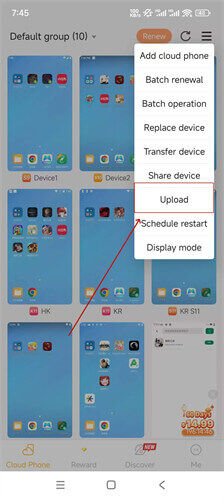
2. Open LDCloud and click the dropdown menu at the top right of the main interface.
3. Tap on Upload.
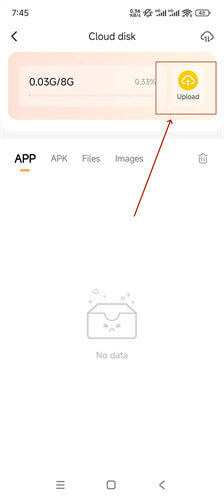
4. Click Upload to transfer your selected files to the cloud disk.
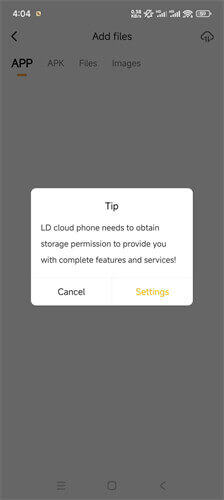
Note: Storage permissions must be granted to upload apps, APKs, and other files from your device to LDCloud.
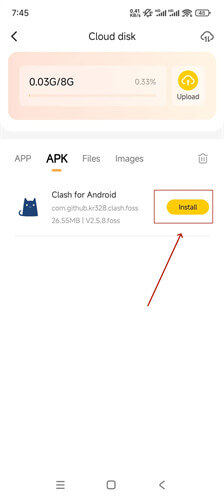
5. Once the upload is complete, click Push or Install to transfer or install the uploaded files or apps to your cloud phone device.
For iOS Users:
1. Download and install LDCloud from the AppStore.
Note: If uploading an APK is required, it is currently only supported on iOS devices with iOS 14 or later.
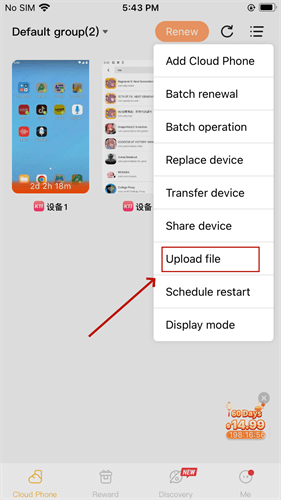
2. Open LDCloud and click the dropdown menu at the top right of the main interface.
3. Tap on Upload file.
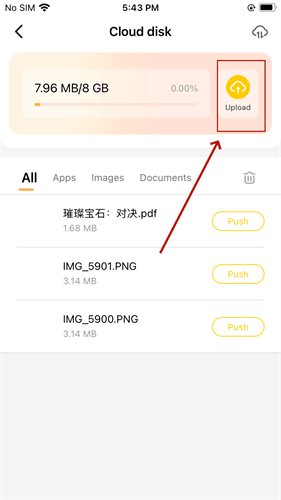
4. Click Upload to transfer your selected images or files to the cloud disk.
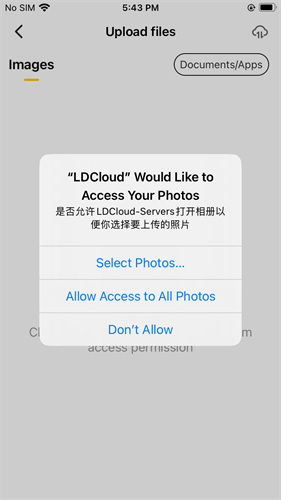
Note:
1. Permission must be granted to upload images or files from your device to LDCloud.
2. The APK file is located in the Documents/Apps category. After granting permissions, please navigate to the Documents/Apps category to find the APK you need to upload.
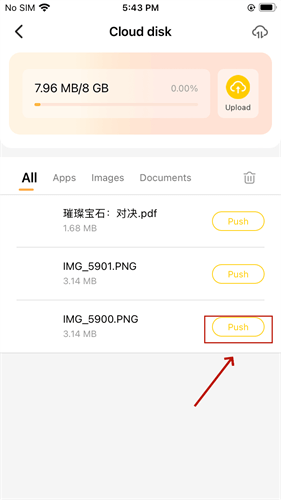
5. Once the upload is complete, click Push to transfer the uploaded images or files to your cloud phone device.
For PC Users:
1. Download and install LDCloud on PC from the official LDCloud website.
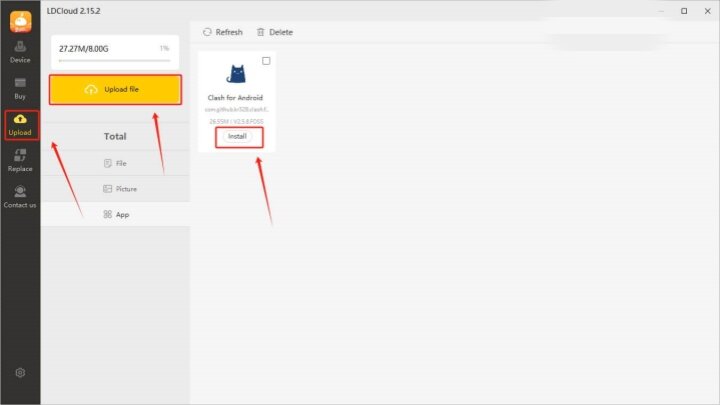
2. Launch LDCloud on your computer and click Upload on the left side of the main interface.
3. Click [Upload file] to upload APK files, images, videos, and more to LDCloud.
4. Once the upload is complete, click Push or Install to transfer or install the files or apps on your cloud phone device.
Important Notes:
1. The cloud disk has 8GB of storage. Please ensure you have enough space before uploading.
2. Apps or games downloaded from the Google Play Store may not run properly after being uploaded to the cloud disk and then installed on your cloud phone. We recommend downloading and installing your desired apps or games directly from the LDC Store or Google Play Store within your cloud phone device.
If you encounter any issues while using LDCloud, please feel free to contact us via Facebook or Discord.