How to Transfer Devices
This tutorial will detail the function of the "Transfer device" updated in the new version. To give you a better understanding of this tutorial, we will use Account A and Account B as examples below.
1. Find the "Transfer Device" on the drop-down list in the main interface.
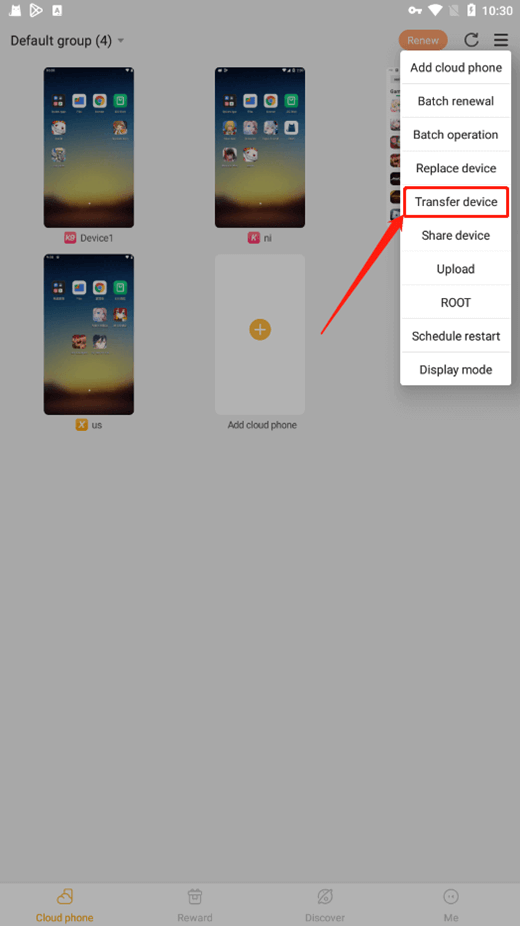
2. On the "Transfer device" interface, Account A needs to select a cloud phone device to be transferred first. Multiple or all devices can be selected at a time.
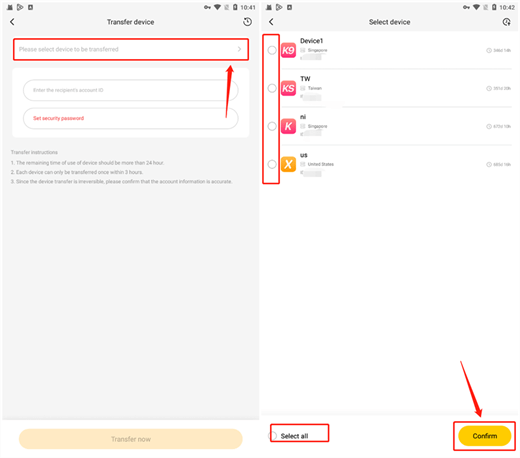
3. Before transferring, if this is your first time operating a transferring device, please set your security password first to protect your account and device security. You will need to enter this security password whenever you transfer devices to others.
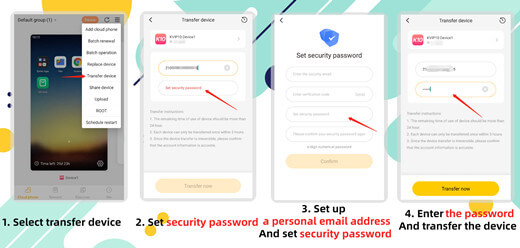
4. Please confirm again whether to transfer the device.
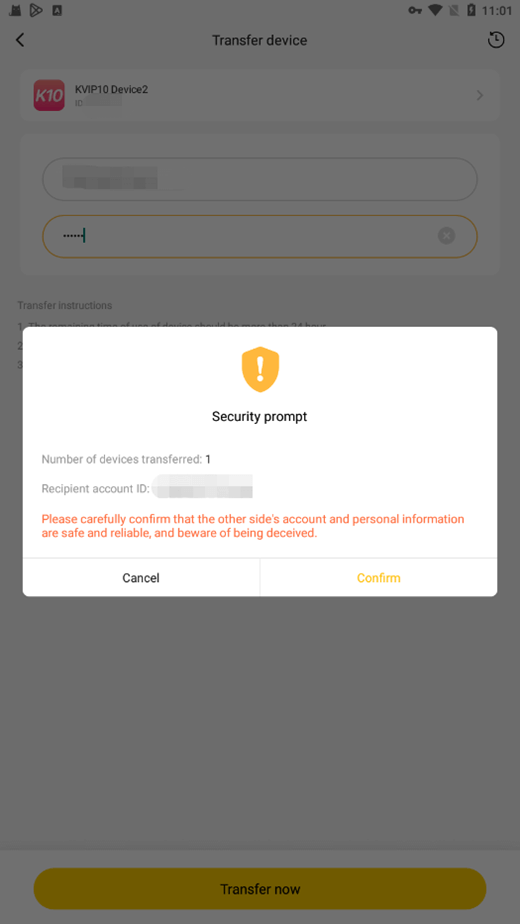
Account A can view the transfer record in the upper right corner of the transfer interface, but Account B cannot view the receiving record.
Note:
1. The device transferring feature is not available in the web version. Please download our app to use this feature through LDCloud's official website.
2. The devices to be transferred need to fulfill the condition that their duration should be more than 24 hours.
3. Each device can only be transferred once within 24 hours.
4. The device transferring is irreversible. Please confirm the account information is accurate before transferring.
"Transfer device" can help you transfer the specified device from Account A to Account B, but it means that Account A will completely lose ownership of the specified device. Please be aware that this operation is irreversible, and the transferred device will completely belong to Account B.