How to Share Devices
This tutorial will detail the function of the "Share device" updated in the new version. To give you a better understanding of this tutorial, we will use Account A and Account B as examples below.
Mobile:
1. Enter the management interface of the specified device and find "Share".
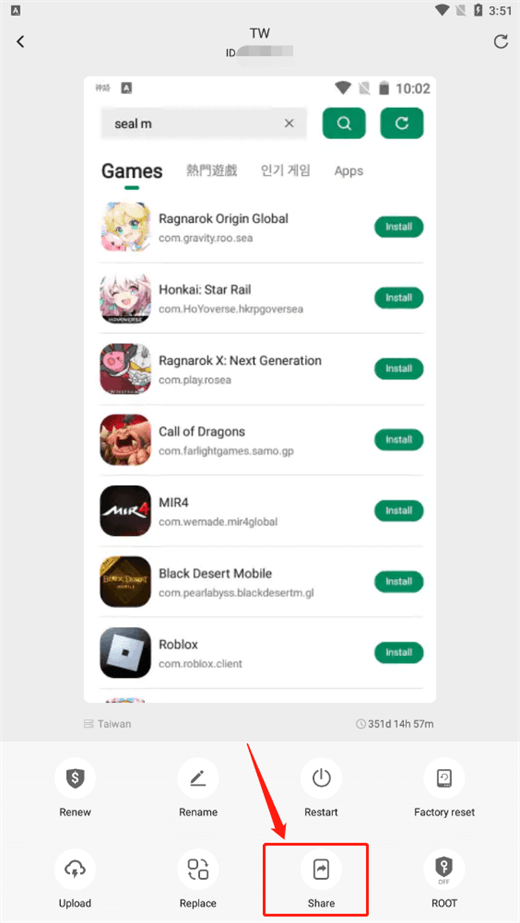
Or find "Share device" on the drop-down list in the main interface,
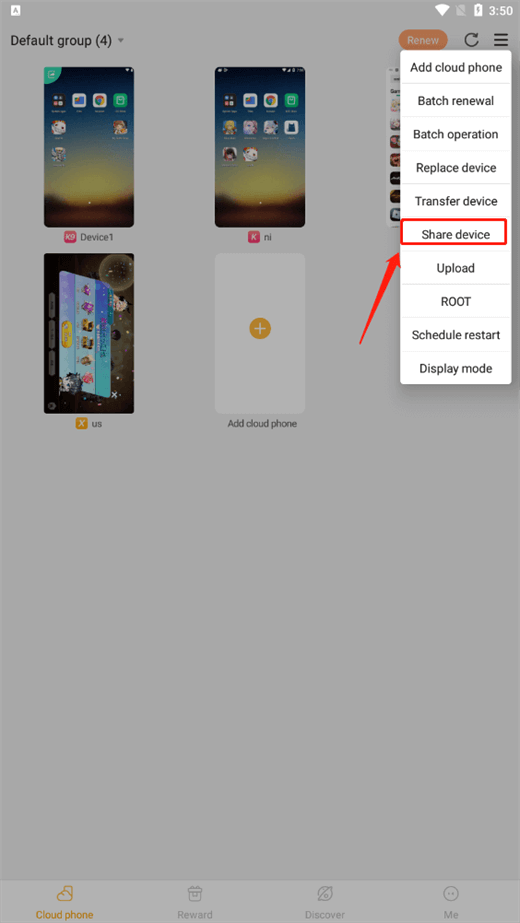
2. On the "Share device" interface, Account A needs to select the cloud phone device to be shared first. Multiple or all devices can be selected at a time.
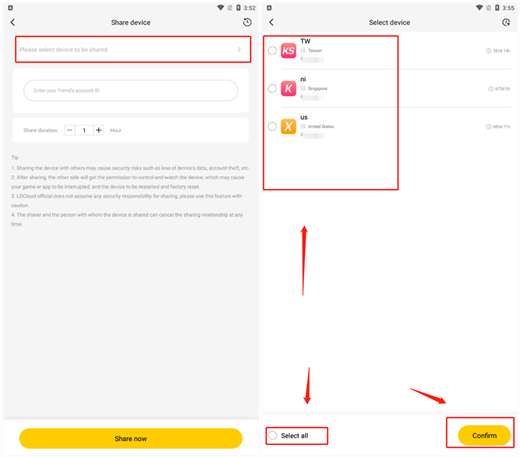
3. Enter the user ID of Account B and then confirm to share devices.

4. After the sharing is successful, Account B can find the cloud phone devices shared by Account A on "friend's devices" in the device group in the upper left corner of the main interface.
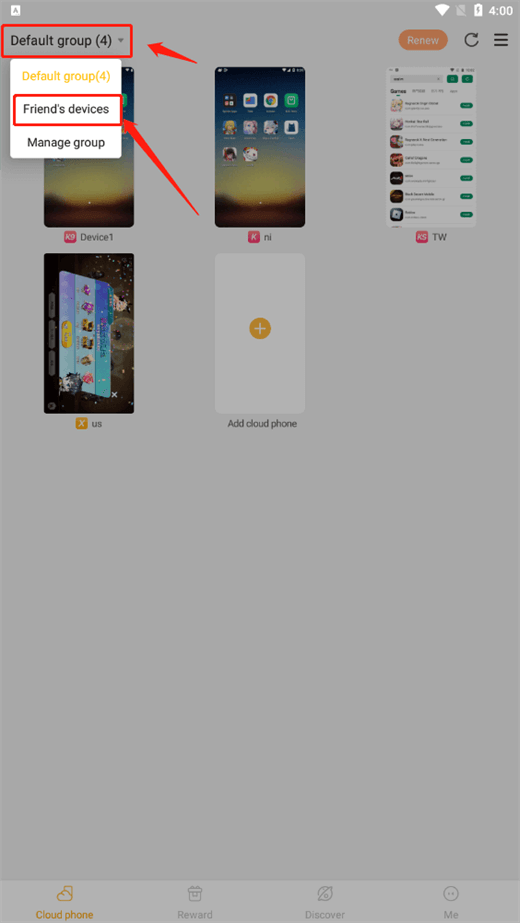
5. In the upper right corner of the "Share device" interface, both Accounts A and B can view all the sharing records, and the sharing can be canceled from both sides at any time.
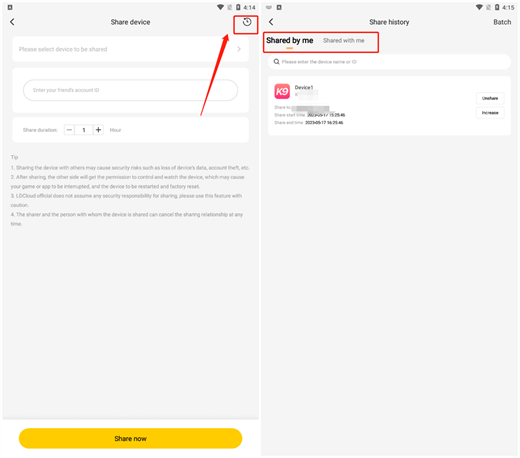
PC:
1. Click the "Share" button on the top of the device list to enter the sharing management interface.
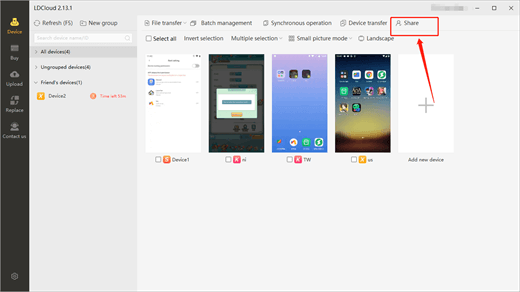
2. Select the device you wish to share, enter your friend's user ID, and choose the desired duration of sharing.
3. Click the "Confirm Sharing" button. You can share the device with your friends immediately!
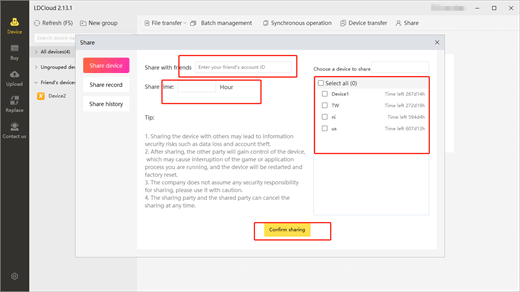
Note: You can cancel the sharing at any time in the "Sharing record" on the left side of the sharing management interface, and the shared device from your friends can be viewed in the "Friend's devices" in the cloud phone device list.
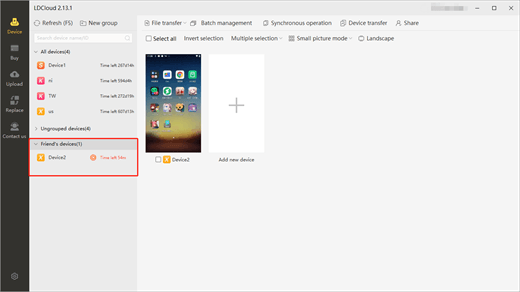
"Share device" allows you to share any duration of the time of the specified device on Account A to Account B. But Account A will not lose the ownership of the device, and two accounts can operate the device at the same time. If you would like to learn more about LDCloud, please download it through the official website: https://www.ldcloud.net/.